Introduction
Hey, everyone! Ariel Paiement here with a guest post on Pinterest for you guys. James Meservy invited me to post about this topic, probably because he knows I’m always going on about it. At least, it feels like I am. But I do that because it really does work as a marketing tool! To start off, I want to say thanks for having me on the blog today, James! Today’s post, as you may have guessed, will be all about using Pinterest for business and, in particular, authors.
I’ve talked to quite a few of author friends who are sitting in front of their computers hemming and hawing about whether or not they need to be using Pinterest. If that’s you too, let me make this super easy! I mean no offense to anyone by saying this, but you should be using it! No two ways about it, you should. If you aren’t, especially as an author who has plenty of graphics and covers that would fit right in on the platform, you’re missing out.
But, Ariel, you might think. I have no time to add another social media platform. And if that’s you, you’re in good company. You’re also in good company if any of the following excuses have crossed your mind in reference to Pinterest:
1) I don’t know what to post.
2) I don’t know how to use the platform.
3) It’s social media, and I really dislike using that any more than I have to.
4) It’s time consuming and maybe it costs something?
5) Any other excuses to procrastinate. I’m sure someone else has also thought of them even if I haven’t.
Answers to the Questions and Reasons Why Not
Okay, the sarcasm and joking aside, I get that people have a million reasons not to start using Pinterest for their business. But let me answer some of those concerns right up front before we dive into how to get started, what you can do, and what you need to be doing.
1) I don’t know what to post. Well, by the end of this post, you’ll have some great ideas for things you can do, so this will no longer be a problem.
2) I don’t know how to use the platform. Also not going to be a problem when we’re finished here.
3) It’s social media, and I really hate using that more than I have to. False. It is actually a search engine, not social media, and you get to use it for free along with all the analytics tools that come with search engine optimization (SEO) on the site for free! Yup, you can stare at the pretty line graphs and see your traffic go up and down, see your viewer demographics, and track link clicks and so on. But I’m getting ahead of myself. My point is, this is not social media, and you should not be treating it as such. If you do, you’re shooting yourself in the foot from the start.
4) It’s time consuming, and maybe it costs something? No, it is not time-consuming. I mean, sure, it’s going to take you some time if you choose to go the entirely free route because you’ll have to manually upload the post, but it takes maybe five minutes tops once you know what you’re doing, so that’s less time than it takes to write the average blog post or even some Facebook posts. You could do it on your lunch break. As for costing something, it doesn’t if you’re not paying for ads and you post your own content. And, most importantly, it is not pay-to-play like so many other sites, so you can still build traffic and succeed without paid advertisements if you’re smart.
5) Any other excuses you can come up with? Since I don’t know them, I can’t guarantee I’ll give you a reason not to procrastinate, but by the end of this post, I’m hoping you’ll be fully convinced that you should be doing Pinterest even if you’re not doing much in the way of other social media.
Who Is Pinterest For?
Let’s start with this. Who’s on Pinterest? Well, hopefully your ideal reader. But let’s just break it down to something simpler. Lots of people are on Pinterest. Varying age groups are on at different times during the day, and they’re all looking for different things. But mainly, Pinterest attracts people who are doing a few things:
1) Shopping around to figure out what they want to buy for any given type of product (decor, books, electronics, you name it)
2) Looking for amusement because they’re bored (so maybe they’re looking at humor, book reviews, DIYs, or memes)
3) Looking for information (They want to know about something or how to do something, and they’re looking for free blog articles or graphics explaining how)
4) Needing inspiration for a project (painting a new room, decorating their house, planning a wedding, writing a book, and anything else under the sun)
Why is Pinterest great for these? Because it’s a search engine in a visual form. People see Pins, which is just another word for visual search results created by Pinterest’s content creators (aka me and, hopefully, you too soon). If they look under the Pin, they see the title and maybe some basic information. Let’s take a look:
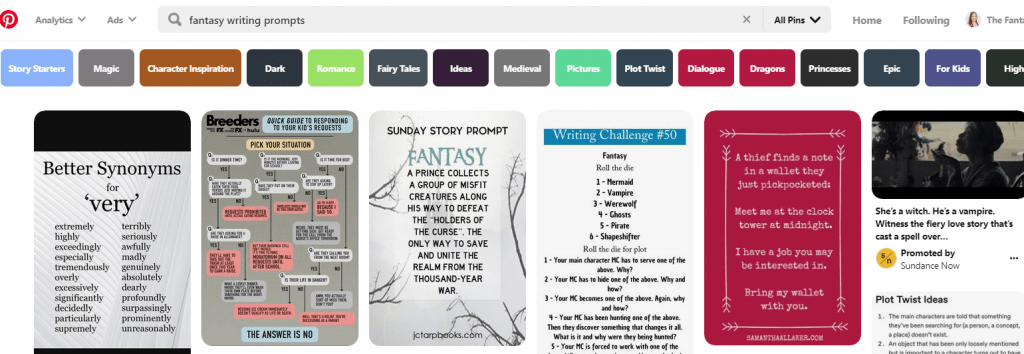
I’m a fantasy writer, so I looked up fantasy writing prompts. The image above shows all of the results that fit into the screenshot when I took it. Notice that some have titles while others don’t, but all of them have some kind of visual that lets you know what it is. You shouldn’t need the title to figure out what you’re looking at in most cases. So if I’m looking for inspiration for a project, for example, maybe I choose the third result: Sunday Story Prompt.
Now that you understand who is on Pinterest and why, let’s move on to understanding how people move through the site and how you can use it to gain traction for your blog!
Understanding the Site Layout
You’ve already seen how to search for things in that first screenshot, and we talked a little about why it’s such a useful way to search. Your viewers can figure out if your content is something interesting to them without even reading the header in many cases. Not that you don’t put a header in, since that helps to improve search results and pop your Pin to the top of the results page when certain keywords are hit. But they shouldn’t need it to have a general idea of what the Pin is and to be drawn to looking at the Pin further.
So once someone has clicked on your search result, what do they see? I clicked on the Sunday Story Prompt result I mentioned earlier, and here’s what I get.
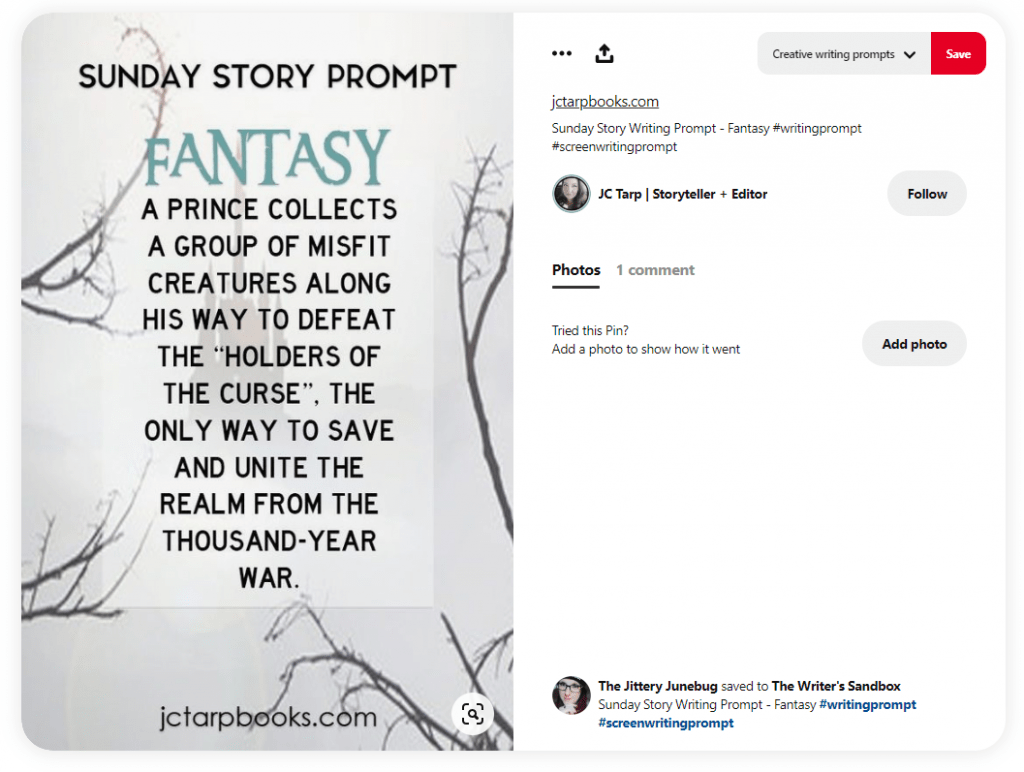
Now, notice that this individual didn’t give the Pin a title. Generally, that’s not the best because as a search engine, Pinterest is going to use your title and description to show your Pin to Pinners searching for content using your keywords. So don’t skip the title. If the Pin has a title, you can see that here:
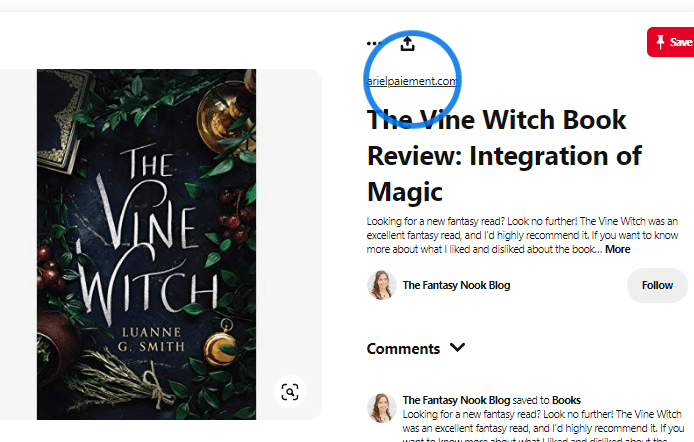
Notice that now you see both the website link and the title of the Pin above the description. The title is the first thing a Pinner sees, and if that isn’t what they were expecting, they might still Pin the content since the image appeals, but they’re probably not going to click the link to go to your blog (which is what you want them to do since Pinterest is meant to be a funnel, not just a fun toy to amuse yourself when you’re bored, right?).
And After the Title?
After they see the title, if that’s still interesting, they’re probably going to look at the description. If the Pin is for an actual blog post, then you should describe what the post will do for them and how it can help them. Include a brief explanation of that and then a call to action (if you’re sharing a product or asking them to do something specific). If you’re not selling a product (Which I recommend you don’t, typically, since Pinners aren’t interested–yet–in buying anything. They’re converted to buyers once they leave the platform, like what they see, and check out what else is available from the Pinner they are looking at.), then your call to action might just be, click the link to learn more on my blog. Super simple.
So, this is what one of my descriptions looks like. This one has no particular call to action since the Pin itself is really not intended to specifically do anything beyond what the graphic provides. If your Pin is like that (we’ll talk about why you might have Pins like this), you can do something like this.
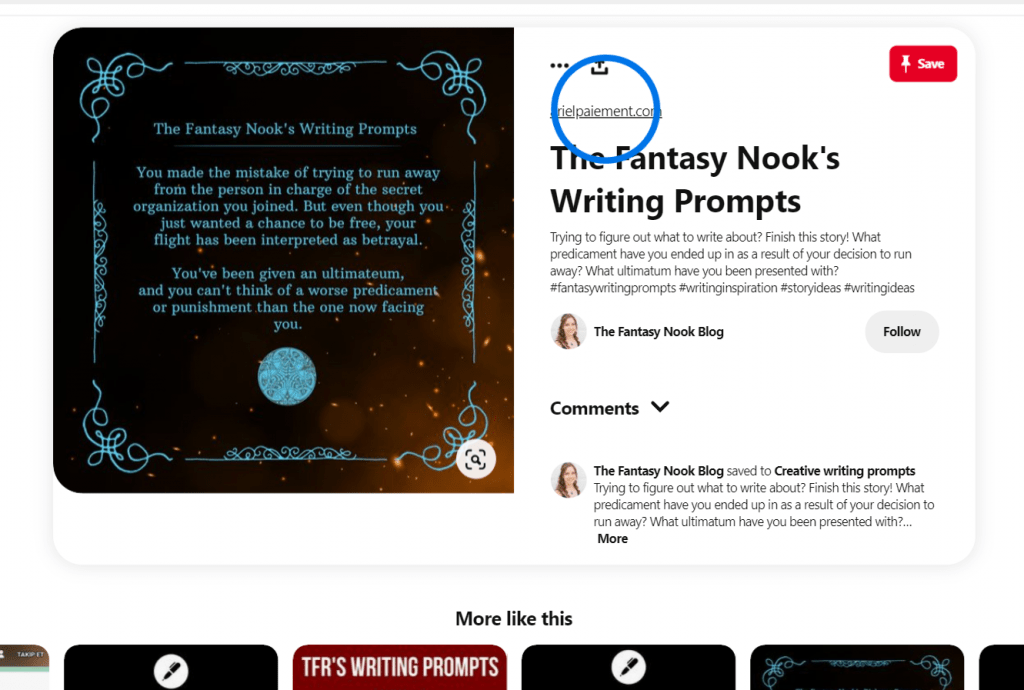
Notice that this includes a few questions to add on to the content I provided in the original prompt. (Ignore the blue circle. My personal account just wants me to click on the link. Pinterest will encourage viewers to do that with outbound links sometimes if they’re newer accounts. My personal one is because I originally converted my personal account to business when I started this. I’ll explain that later on.)
Anyway, the questions I provide ask them if they’re in a predicament of sorts. Then I provide the solution by saying, hey, you’ve got a prompt here, so finish the story. This has in the past gotten me engagement on the Pin in the comments, but not always. Regardless, that’s my call to action. If readers like that, then they’re going to keep reading and, in another situation, may choose to go read the blog article. In some cases, even with Pins of this nature, you’ll get visitors to your blog anyway. I actually do quite often on these Pins in comparison to others.
Pinning It
Last point before we move to the next section of the article! Once they’ve decided they like the content, user can choose to Pin it. You can see below that clicking the save button will give them options to save it to Boards. This is kind of like saving things to different folders in your bookmarks but more visual since the Boards will display a certain number of the most recent Pin images saved to that Board. Quite handy if you want an idea of what was saved to it beyond just the title.
Here’s what some of my author’s Boards look like.
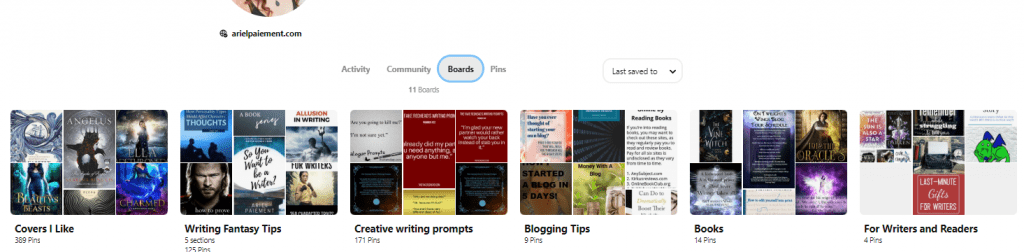
I’m explaining all this in case you’ve never used the site because you’re going to end up doing some of the same things your potential readers and followers will do. You’ll have to start off from scratch, and that means pinning other people’s content more often than your own to begin gaining traction. Fortunately, it’s far easier to do that on Pinterest than any social media site because a Pin’s lifetime is up to two years instead of the two-or-three-hour lifetime of most social media postings. So, hey, there’s a reason right there to start using Pinterest. You don’t have to spend as much time posting and monitoring, and pinning other people’s content is even easier than creating your own.
Why Business Pinterest?
Now that you understand the site’s layout and have a general idea of how people move through the site, let’s talk about your author’s or blogger’s Pinterest account. First off, if you already have an account, you can’t just use your personal account. You need a business account to access the analytics, create your own pins, view stats on the pins, and to connect your website. As you can see, my personal Pinterest account is missing quite a few options that my business account has. I’ve got a red plus sign for creating pins on my business account in addition to an announcements section to see what fans are saying on my pins.
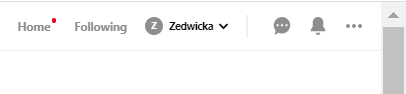
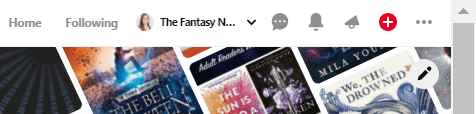
So, bottom line, your blog needs a business account. You can do that one of two ways. Either you can convert your personal account to a business account (free of charge regardless of which way you go) and then take down any boards you created on the personal account that don’t relate to your business or your blog (so go into the board’s settings and turn it to private. We’ll go over that in a bit.) or you can create a whole new account and simply choose business instead of personal.
Notice that in the image below, I’m on my personal account and am given the option to add a business account under settings and Account Settings. It’s near the bottom of the screen. That’s where you’d go to convert your own account to a business account.
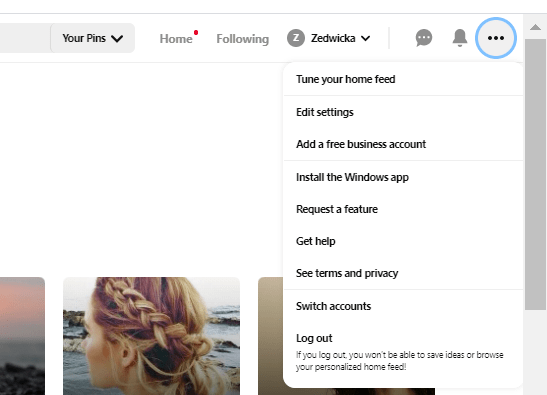

Claiming Your Website and Socials on Pinterest
Once you have that set up, you need to claim your website and any social media links you may have. I’ll show you where to go for this, but note that if you’re not a techy sort of person, you’ll want to get your host site to help you get the two sites connected. I had to get help when I wasn’t self-hosted because Wordpress.com is difficult and I couldn’t find what I needed. Otherwise, Pinterest has an article on it as do other bloggers on the web, and it’s pretty simple to figure out if you follow the steps. If you have issues, you can always reach out to your website host or Pinterest to get someone to walk you through it if you can’t get it working. I’m always having to do that for new features on my blog and site, and I’m sure I drive the support teams nuts when they see my name and the newest problem, but hey… I’m nice about it, and that’s why they’re there.
To claim your site and social media links, you should go to edit settings and then to claim, which is just below the account settings tab where you switched your personal account over to a business account. Here, you’ll see slightly different options for business accounts. It should look like this:
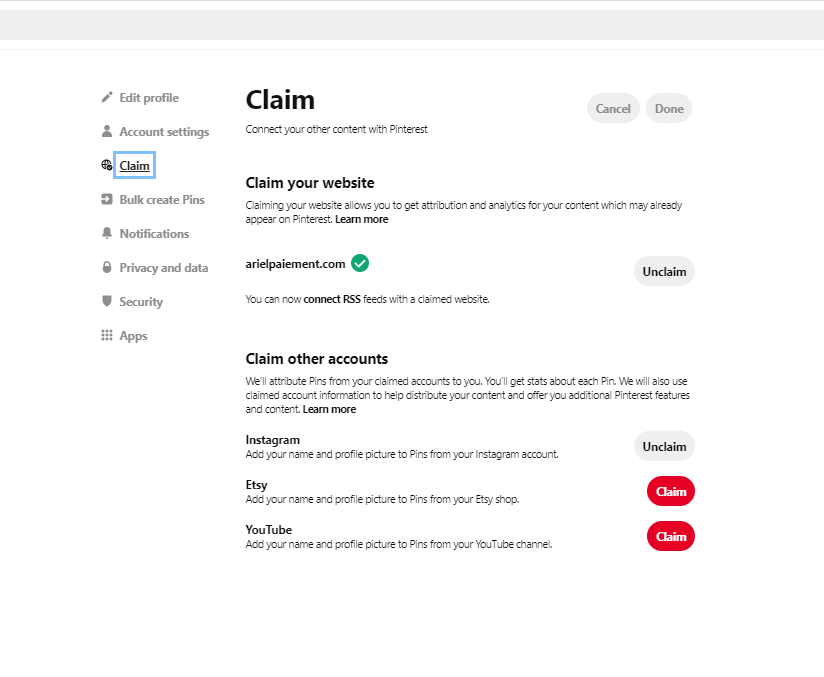
Notice that I already claimed my website and my Instagram. I don’t use Etsy at all or YouTube (often), so neither of those accounts are connected. But you can connect any of those platforms or social media accounts if you need to. I won’t go into detail on this because Pinterest’s help article on it explains far better than I can.
Secret Boards
Once you have your account moved over to business on Pinterest, you need to go through your boards and delete or hide any that don’t relate to your blog and business. To be an effective funnel for traffic, your account needs to be attracting only those who will actually find your blog, business, and product useful or desirable. Keeping only boards relevant to your business will ensure that Pinners do some self-selecting on which category they fall under.
To turn a board to secret or delete it, just go to the board settings and select one of the two then save or confirm. You can use the images below to help you find where to do that if you’re new to Pinterest and haven’t edited a board before. I chose to show the steps on my Writing Fantasy Tips board. You can either delete at the bottom or, under Visibility, check the box to keep the board secret if you still want to use it but don’t want others seeing it. I’ve used this for quite a few of my own personal boards. Just make sure you save if you decide to use visibility settings to hide it. I should also note that this is all done from your profile under the Boards tab that I showed earlier.
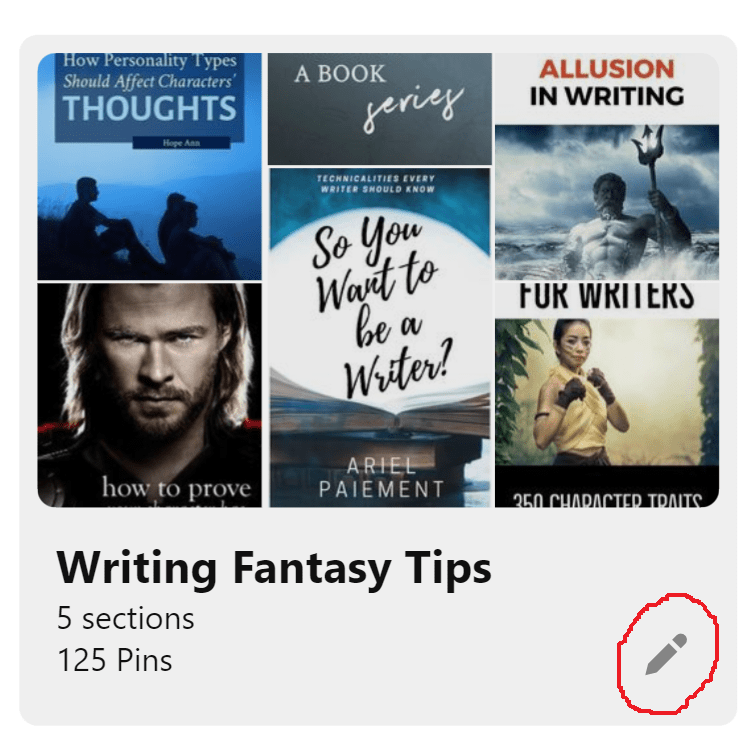
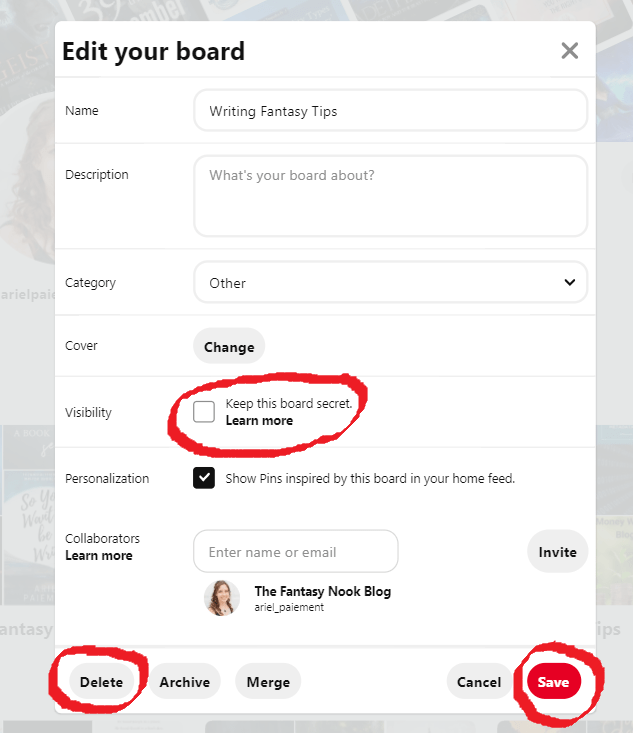
So, now that the account is set up, how do you use it? What do you Pin and how do you create your own content? Glad you asked! That’s what we’re going to discuss next!
What To Pin
To put it simply, both your content and that of others. But I’m going to talk about content creation a bit later, so let’s focus on what to Pin from others. As stated earlier, every Pin should reflect your brand and business. As an author, there are a few directions you can go.
Start With Your Approach
I’ll explain what I have chosen to do just to give an example, but you should do what fits your blog’s focus and your business’s brand. Every author has a slightly different approach and branding they’re trying to stick to. My way isn’t the only way!
The Fantasy Nook is focused on providing quality content for readers and authors. My goal has been to establish myself as an expert in the market for writing and editing, especially for fantasy in particular, by providing quality educational material for writers and authors but also by providing reliable book reviews for readers. I also share short flash fiction pieces to demonstrate that I know how to use what I preach.
All of this is aimed at establishing in my viewers’ minds that I am a credible source with a high level of skill and expertise in the field.
How Pinterest Ties In
With that explained, how does my Pinterest account show that? Well, it focuses on writers and readers both, and it has both repined and original content that centers around book reviews, book-related stuff, editing, blogging, and writing in one fashion or another. It’s a mix of fun stuff like writing prompts and reviews to more educational and resource-based materials.
This draws people in because it offers them something that helps them. In our most recent generations, people buy things advertised or placed in front of them for one or more of the following reasons:
- They’re convinced they need it.
- It’s not too expensive, and it’s an impulse buy.
- It makes them feel good because it supports a cause they like.
- It’s interesting, and they want it.
- It fulfills some area of their life that they already needed help with.
Focusing In
Younger generations in particular focus heavily on what they get out of it. They’re not terribly interested in reason 3, but if it’s one of the other reasons, then heck yeah! They’re all about that. Reason 2 is iffy depending on the person, obviously, but in general, your millennials (to some degree) and your Gen X (to a very high degree) are very concerned with what you’re giving them. Self-centered? Absolutely. But hey, it is what it is. And in a business world, unfortunately, you’re not going to go anywhere if you don’t pander to the way people think and advertise accordingly. Prove to them that they can use it and can’t live without it, and you’ve got a new customer, hopefully permanently.
For authors, it’s much more focused on proving to this group that your book or story is going to entertain them better than something else or another book. Daunting prospect, but really, it comes down to getting your product in front of them and grabbing their attention. This group will impulse buy, depending on the person, and ebooks—even ones in the 2-3 dollar range—aren’t terribly expensive. Less than a coffee at Starbucks, and it lasts a lot longer. So for you, your goal with Pinterest should be to get them to do the following:
- Click on the Pin and then the blog link
- Get interested in your content
- See your book
- Find it interesting
- Buy the book not the coffee
Obviously, your blog itself plays a direct role once they’re off Pinterest, but that’s not the focus for today’s article. At the end of the day, figure out your goals and the image you’re going for in your brand and marketing, then go Pin accordingly.
Creating Your Own Content
Elements of Creation – Examples
Pinterest is a visual platform, so your content needs to be some sort of graphic that lets others know what the Pin is about even without clicking. If they don’t know what it is, they’ll keep scrolling. That means engaging images, bold and clear fonts, colors that work well together and grab the eye, and a clear representation of the main idea. Let’s look at a few Pins to see how to do that well and what you should think about.
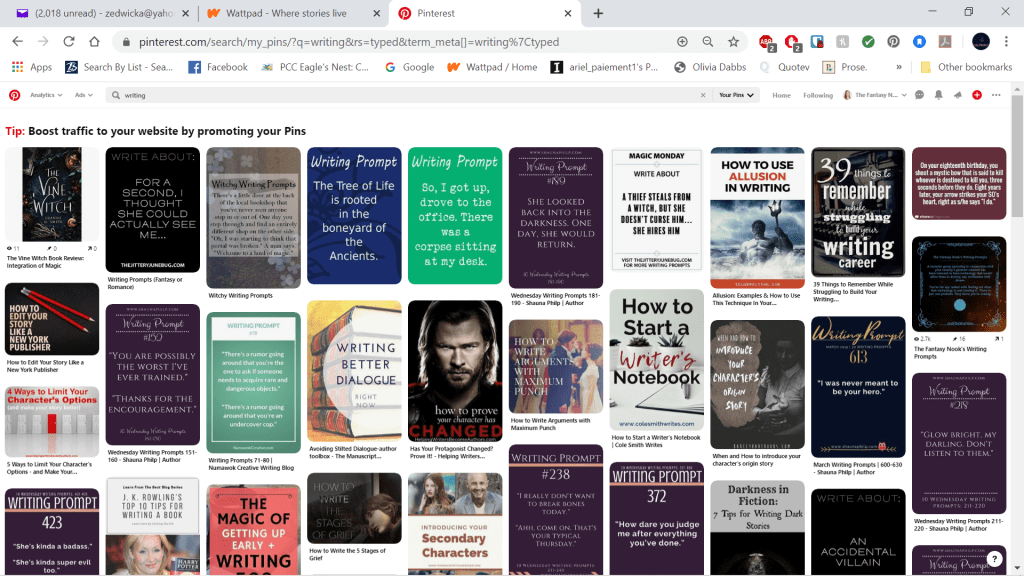
To start off, take a look at these search results. The image is small, but some results stand out better than others. For example, the font on the cover in the first search result is still fairly readable even though it’s small. This was actually one of my book reviews. I didn’t know it would pop up, but it’s the only good cover example here, so let’s use it. For reviews, I only post covers, typically without any sort of other title over the top. I’m trying to highlight the book, not necessarily just a post. Covers are more difficult to see sometimes on small screenshots, but they’re easy to see and admire on a phone or even on a computer, though most people will browse on a phone or other mobile device like tablets and ipads.
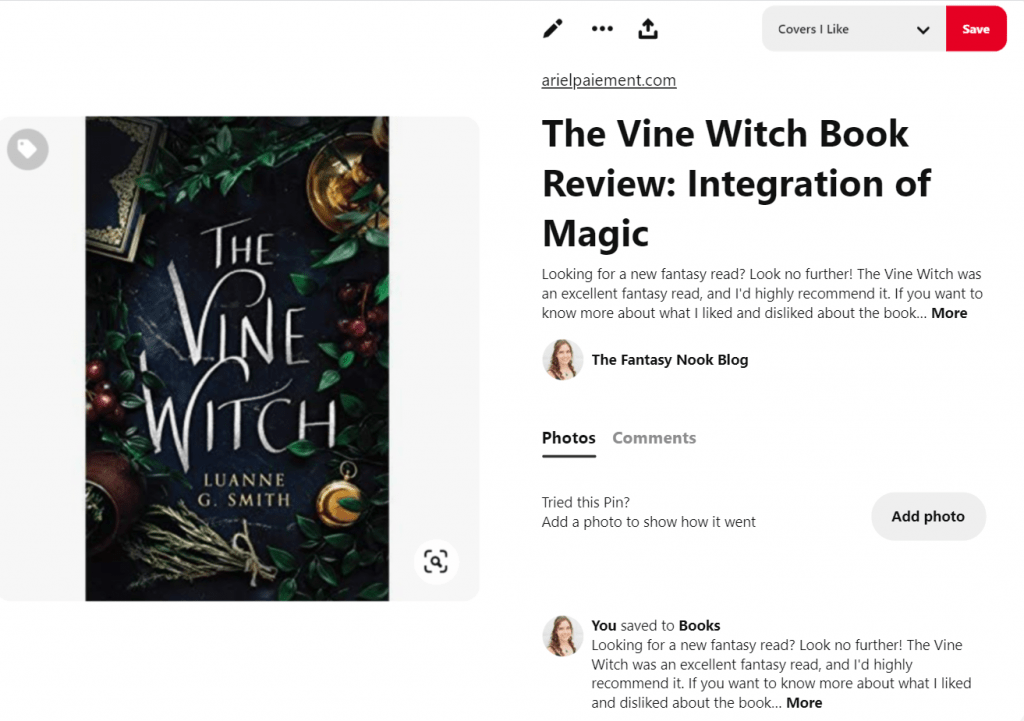
The next pin to stand out is the one with orange, blue, and white as its color scheme. You should quickly see the one I’m talking about. It has a big font and can be read even on this small screen. The Pin’s title on the graphic is How to Use Allusion in Writing. It’s a good example of using brighter colors to draw the eye, and it has pretty decent contrast. Maybe it’s not as pretty as it could be, but it does the job, and the colors don’t clash.
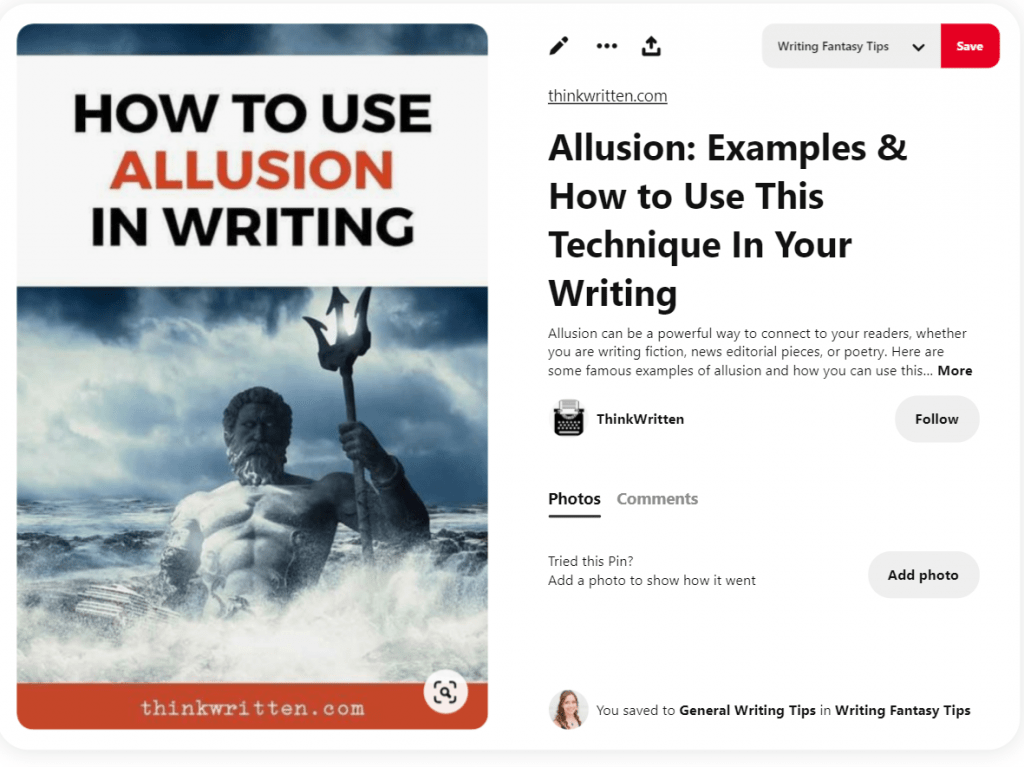
The last pin we’ll look at is actually one of mine as well! I didn’t know either of these would show up in my search (writing), but they did, so we’ll look at this one since it stands out from a lot of the other writing prompt pins that are on this results page. (That was intentional too when I created the template I use for these.) Notice how lots of the search results are bland colors with less than appealing graphics? They all kind of blend together after a while, and it’s easy to scroll past them because you don’t have to stop really to read them or think about it.
A Word On Creating Your Own Background Art
What I did with my pin, however, is different. In the closeup, you can see it has a nice background image (one I know I have a license for, which is really important when you create graphics for your Pins. Don’t use Unsplash, Pixabay, or Pexels. There have been issues with stolen art, and if the pirated content’s poster doesn’t have a license, they can’t give you one.
Even if they do, if they’re not the original owner, they still can’t give you permission to use it. But I digress.), and the font is in a color that’s made to stand out. It doesn’t have giant bold font like some of the more informational posts do, but that’s fairly standard for writing prompts that aren’t one liners or simple like dialogue starters. You can also see that I included my blog’s link, and it shows up over the image at first when people pull up the Pin. This was before I had a special page for writing prompts on my blog, so you’ll note that I have the link sending people to my homepage, something I generally wouldn’t do.
I could go back and edit, but I’ve chosen to just leave it be.
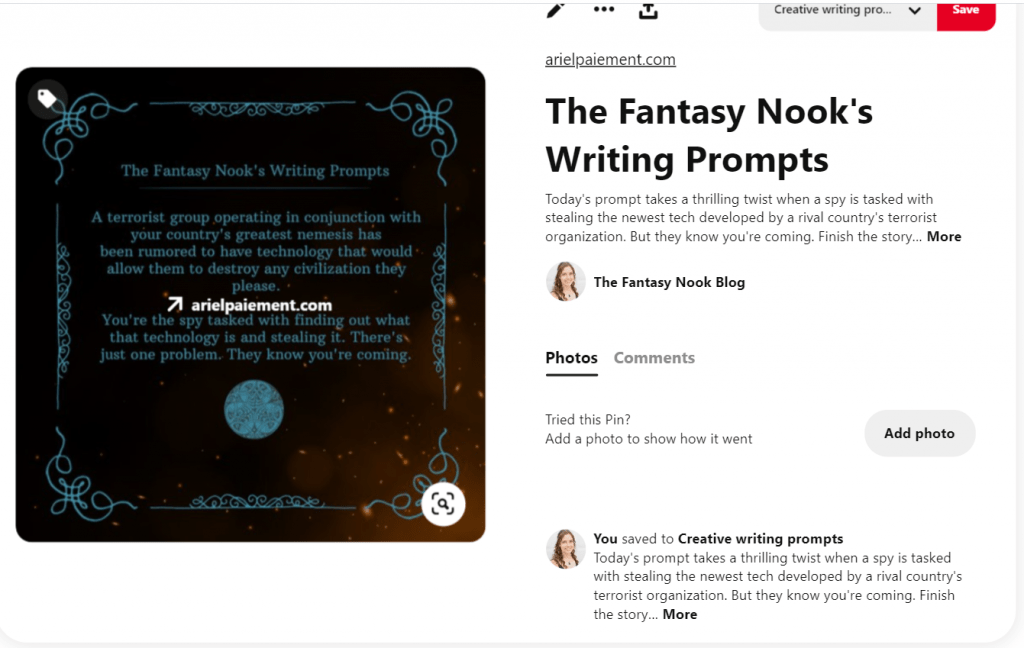
What Else to Include?
Besides the graphic, you need a title, a brief description, and a link to your site. Let’s talk about each individually.
- Title
Besides the image, this is the most noticeable part of the Pin. Name it using keywords that reflect your content.
- Description
A good description will, as we discussed earlier, explain the Pin’s purpose in more depth than your title. It should contain long-tail keywords—more on that in a minute—and hashtags if useful or relevant. Pinterest searches using both to give Pinners content most relevant to their search.
- Link
If you can, try to avoid sending your viewers to your website homepage. Instead, show them the content that relates to the Pin. If you have a post on the topic, link to that and write your description accordingly. Readers and visitors tend to feel disappointment when they click on your link expecting read more of what they were viewing only to be sent to a homepage, or, worse still, a sales page. Unless the Pin they’re viewing is related to those pages, don’t send them there! They’ll go look if they’re interested. Otherwise, they’re probably not your target reader anyway, so let them go without too much consternation.
How To Create Pins
Pinterest makes it really easy to create Pins. Take a look below to see how step-by-step.
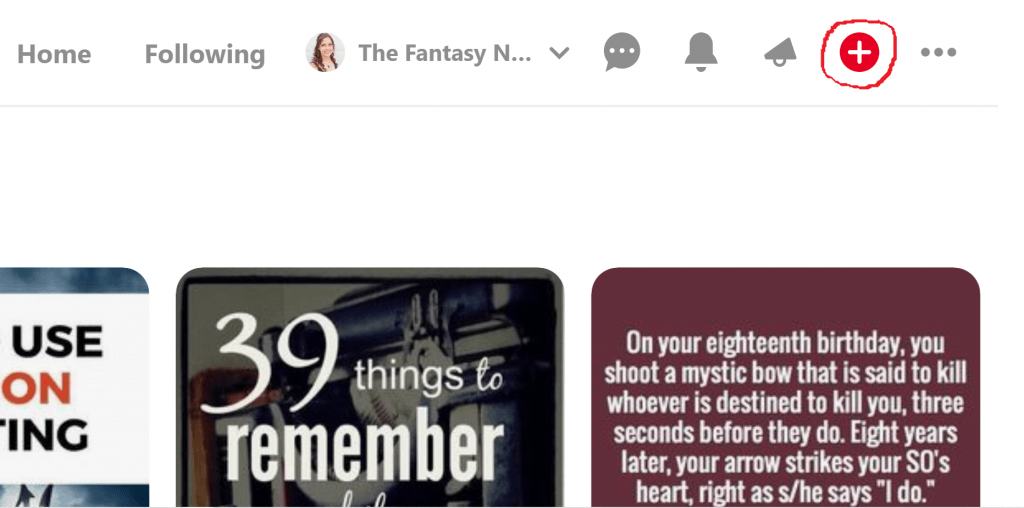
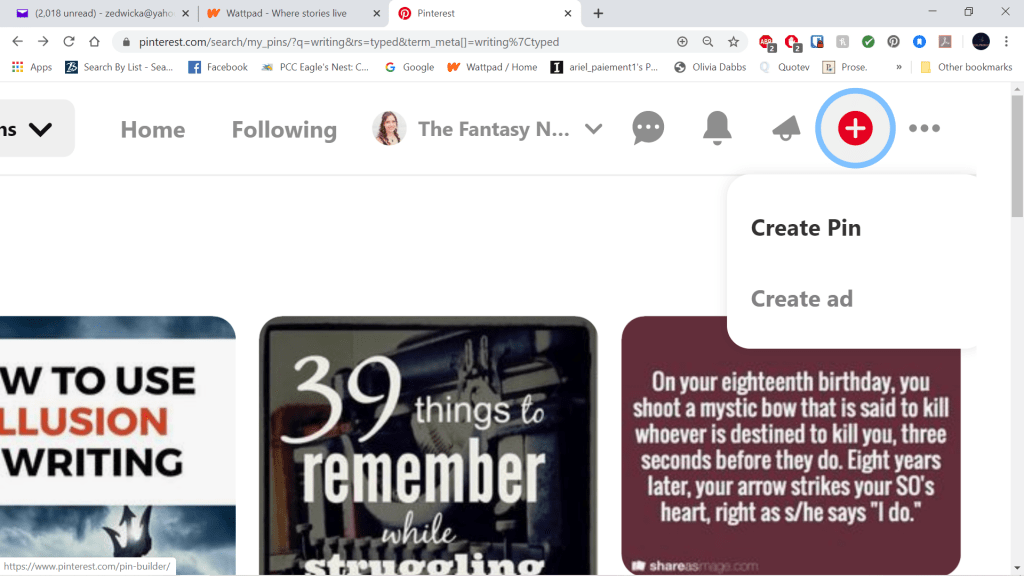
Fill in the page you’re given with the information we already discussed.
Research for Your Pin Description
Now, before you choose a board to publish this to in the top right corner, you need to take a few minutes to do some keyword research to find the long-tail keywords that will go into your description. Pinterest won’t do this for you, but it does make it easier to do than some search engines. You can find your long-tail keywords and examples of descriptions for content like yours in the search bar and results. Let’s look at how.
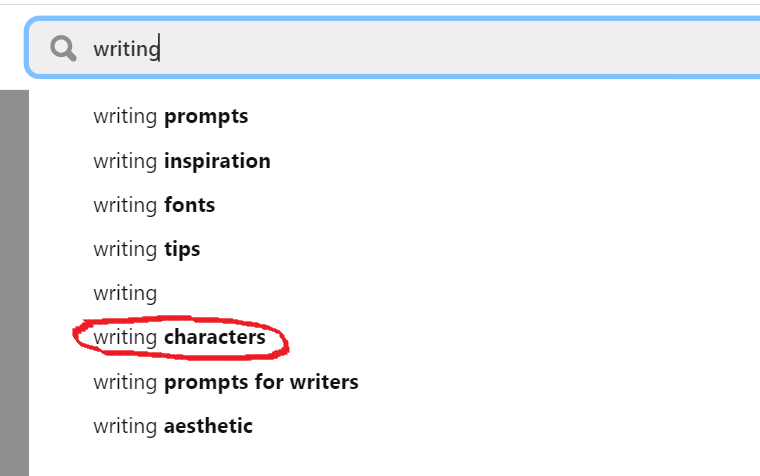
In my search bar, I typed writing. Now, all these other suggestions come up from Pinterest. These are your long-tail keywords. I’ve circled the one we’re going to go look at for the next part: finding examples of content like yours.
I get a ton of results, and I’m going to scroll through them to find things that look relevant and similar to what I’m trying to Pin. Let’s say I’m trying to write a Pin description for a Pin about writing your antagonist and making them terrifying. Okay, lots of stuff shows up in writing characters that isn’t relevant. So I just keep scrolling until I find the first one that looks relevant. How about the one below? Looks pretty relevant.
So, I’ll open it up and take a look at the description they used. Keep in mind that I already have my long-tail keyword, or one of them, anyway. We went with writing characters. But maybe this description will help us figure out a better long-tail keyword. If you’re not sure if your idea for the keyword is something people are searching, just start typing it in like I did with writing and see what Pinterest suggests. Assuming you’re specific enough, you can look at the top results to see what they’re doing and mimic that (without copy pasting, of course).
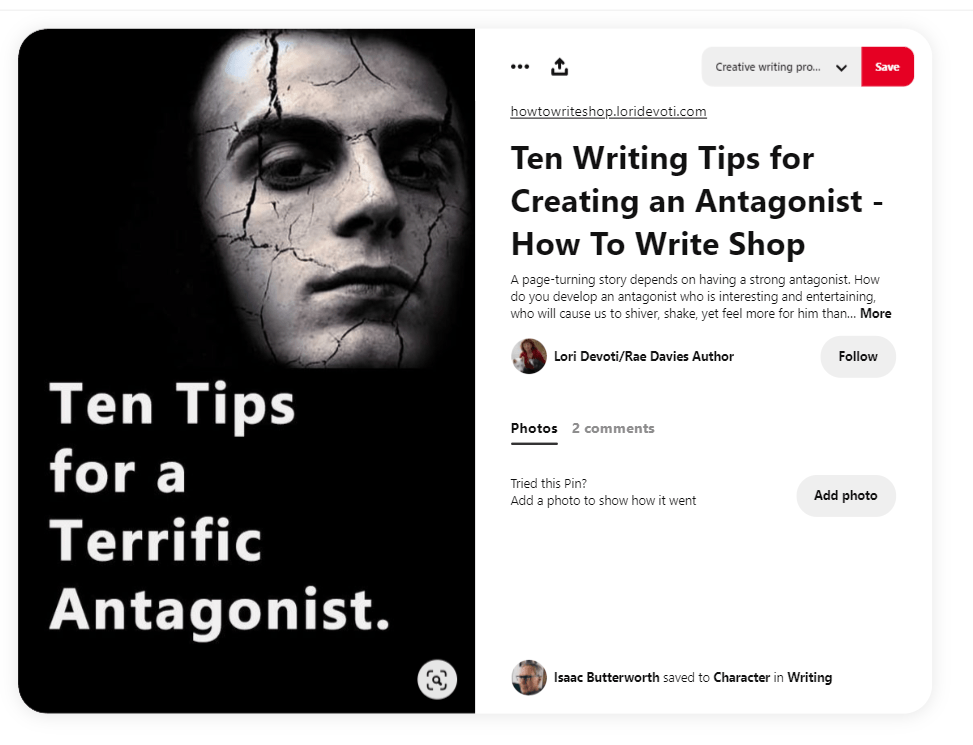
Maybe for some reason this one isn’t giving me what I want or I’d like more examples. In that case, I can scroll through the Pins below it in the More Like This section to find other relevant, similar content. That can be helpful for mining keywords that are common to Pins. If they’re near the top of the results, it means they’re doing better, so keep that in mind.
Now, notice that to start, I can’t see what their description is, but I can see a few keywords in their title, which is another important thing to notice. They use words like writing, antagonist, tips, and how to. I might want to use some of those words too. Now, let’s look at the description up close.
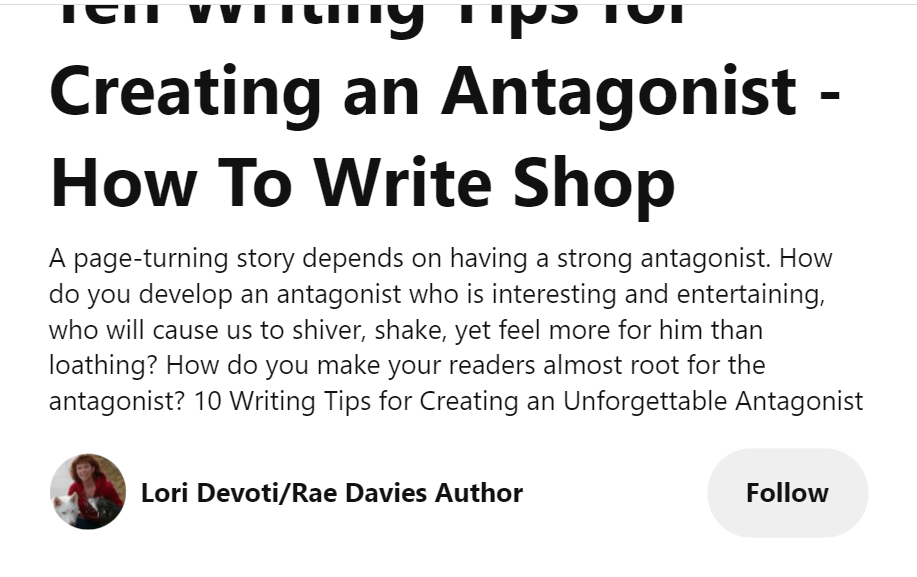
Okay, so we’ve got all the key words in here, a good strong description of what the question we’re asking should be, and the solution. This individual presents first the importance of the topic, then two questions about handling the creation of a strong antagonist (paralleling the topic presented in the title), and gives a solution by ending with the title to bring us back full circle to the blog post (I assume it’s a blog post) that will answer those questions we now have. This is a good pattern to follow, and while she isn’t talking about how to create a terrifying villain after all, and therefore might not be exactly what we need for keywords, she is a good pattern for the structure of our description.
Finishing Up and Publishing Your Pin
Hopefully you’re seeing now how to do the research. Once you’ve done it, write your description, upload your graphic, insert your link, and include the title. Finally, Pin it to a board by choosing a board from the drop down menu in the top right corner of your content creation/pin creation screen, and hitting publish.
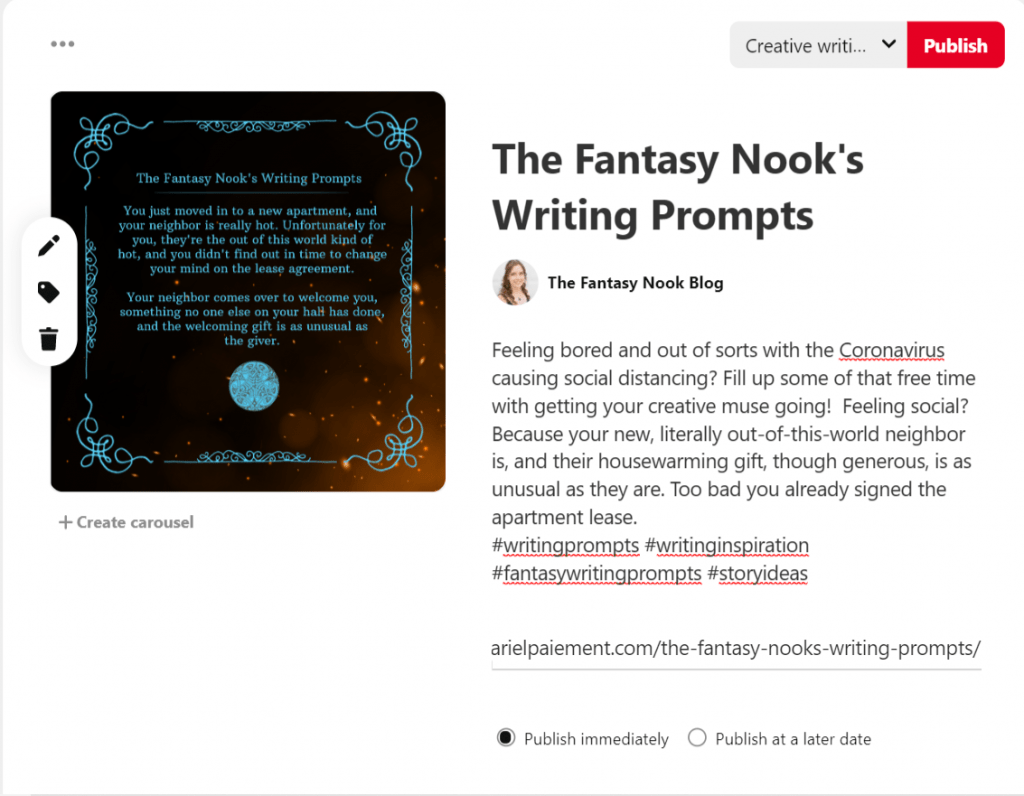
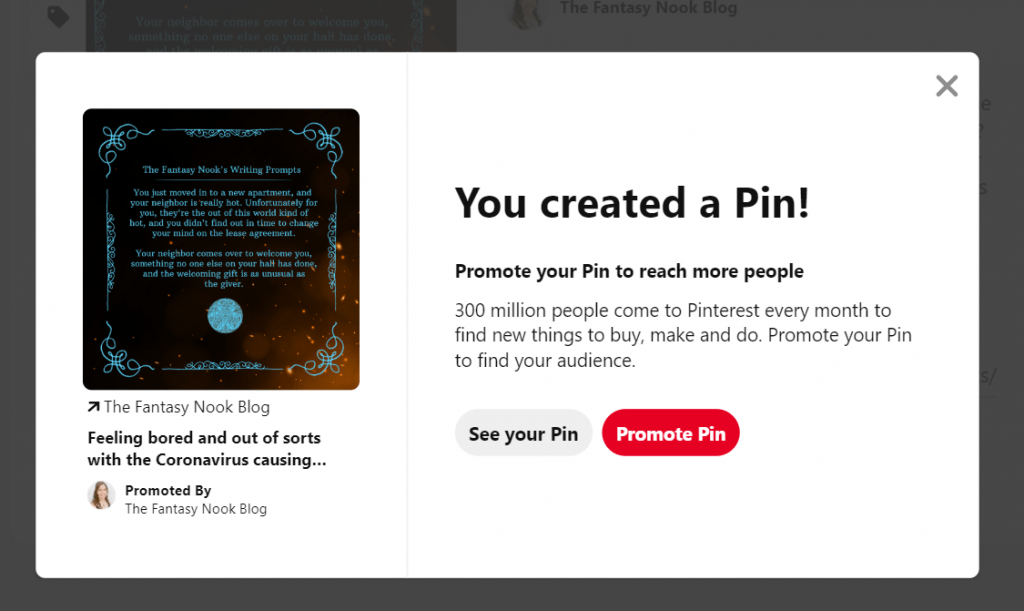
That’s it!
If you choose to publish content of the same type regularly like I do with writing prompts, you can create a background template graphic and change only the text for each new Pin graphic. This saves me a lot of time. In addition, you’ll get used to what keywords, hashtags, and long-tail keywords work best for similar Pins. Check them every so often with the keyword research process to make sure that they’re still trending and current, but in general, if you chose well, they’re going to last a while as long as you’re not buying into a fad.
Does Pinterest Really Work?
What’s the best part of this? You don’t have to touch the Pin again once it’s up. Aside from checking to see how it’s doing, you can sit back and let people continue to repin with no work on your part, ads or no ads. You’ll have to build traffic, but it happens. I started end of October of 2019 and had this by the same date in November a month later (Impressions are your number of views, engagements are the people who clicked on your post, audience is who’s looking at any of your boards, and engaged audience is made up, in general, of those who click on things frequently and visit links):
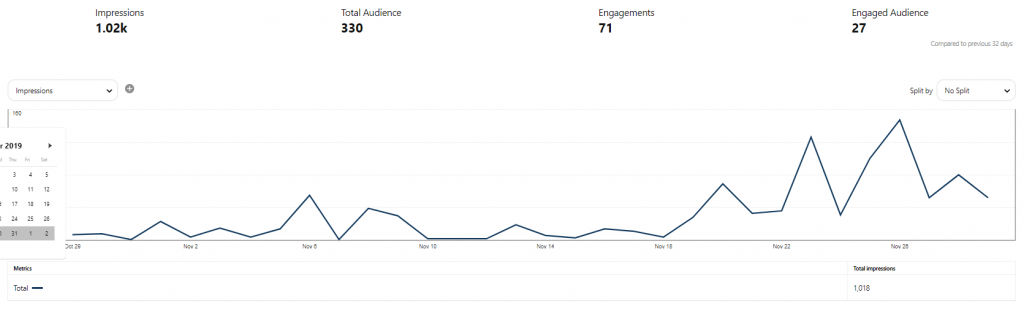
I thought that was pretty great. Here’s where I’m at to date with everything on the day I wrote this post. October through to January barely registers. It might as well be zero in comparison to what I’ve been getting.
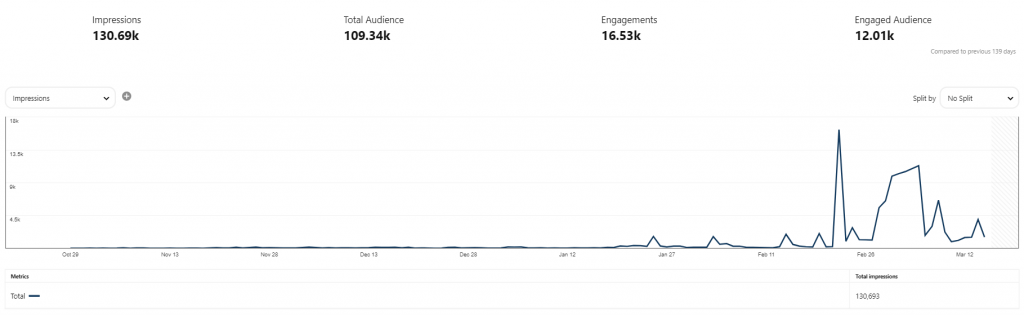
This was January 29th to February 29th.
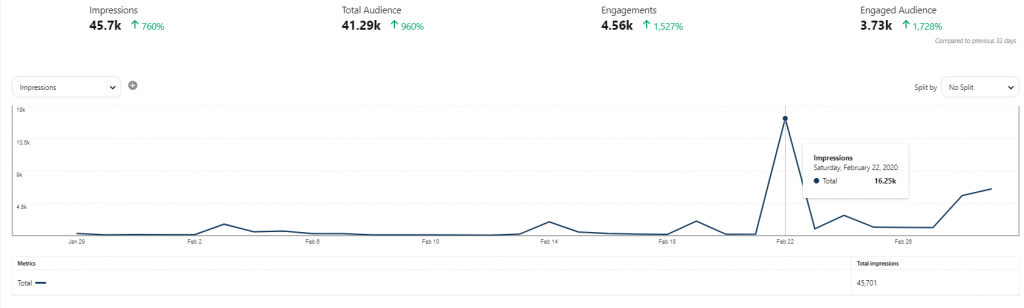
Big difference, right? My peak here is at 16.25k views in a day. I’m usually not around 1K views in a day now, even though I only post twice a week and Pin others’ content sporadically throughout the week when I think of it. This came from work at the beginning of the account’s lifespan to build my following by pinning content from other users.
At the start, I had hardly any of my own content, and I was lucky to make it to 50 views on any one of them. Now, I’ve got a few pins that are anywhere from 15K to 60K views. It snowballs. Maybe now you guys understand why Pinterest is such a powerful tool. I get more clicks to my website from this than any other platform I use and far more than I ever have seen from social media. This works if you put in a bit of time up front to learn it and play around.
Pin Topics
Now, some of you still have no idea what to Pin, so I’m going to leave you with a few ideas for content that has worked pretty well for me (some better than others).
- Book covers for books you reviewed or liked with a link to the review if you have it on your blog. (These do okay, but they aren’t my highest-viewed posts.)
- Writing Prompts (These get the most attention with my highest sitting right around 54K views when I last checked, I believe.)
- How-To Pins (Relevant graphic and link to a how-to article. I don’t do as many of these, but I know they work well for many people.)
- Informational Articles (Similar situation to the how-to pins.)
- Blog Tour Schedules with a link to the schedule on the blog (Mine was my second most viewed Pin to date for On Twilight’s Wings. It got roughly 12K views in a day when I posted it, which was a shock for sure!)
- Product-Service related pins (Much like the ones you see when Pinterest shows Pins they’re promoting or brand-sponsored pins.)
- Humor related to your blog or those who are in your target audience
- Boards with collected images that help readers visualize the world and characters in your books
- Inspirational material your audience would find useful
- Quotes related to your brand’s audience (similar to humor)
Conclusion
This was a really long article, and for that, I apologize! I know people usually prefer shorter blog posts. However, there’s a lot to cover with Pinterest, so things are bound to be a little longer. I hope that this has been useful to you in some way or another. For those who have never used Pinterest, I hope it’s provided a crash course that you’ll be able to use to get started. If you were already using it, I hope this has convinced you to use it more frequently or to start using it for Business. It’s a handy tool and it’s free, so why not start today? You’re the only one who misses out if you procrastinate on it!
If you want to read more (generally shorter) articles on all different areas of writing and publishing, check out my blog’s Thursday Technicalities section. The content provides authors with free, reliable resources to help them improve their craft. If that sounds like you, I’d love to have you join me on Thursdays for those discussions!
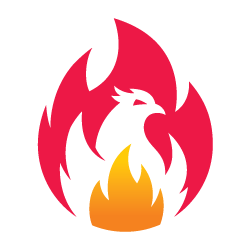
Love this article Ariel. I have heard about using Pinterest for author promotion but never had a real idea how to implement it.